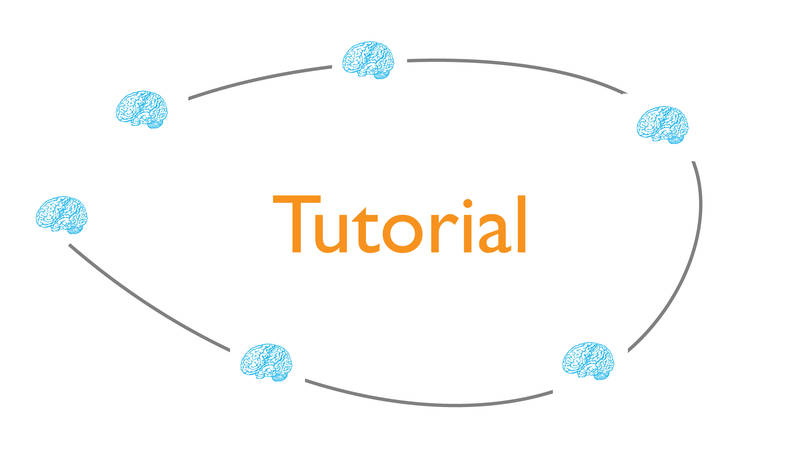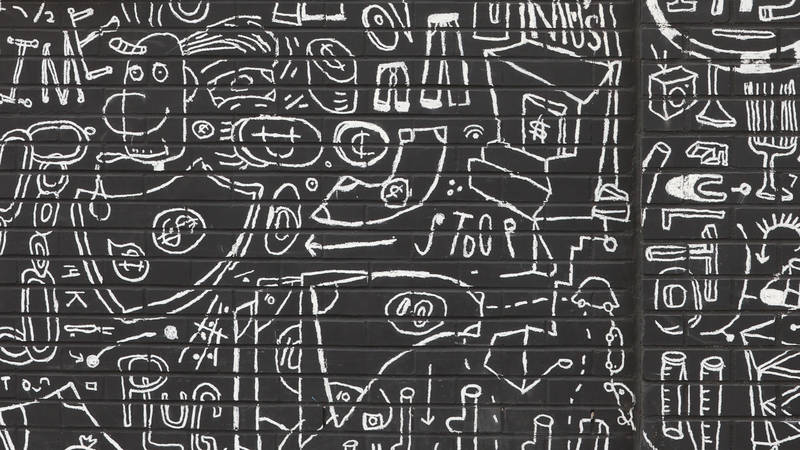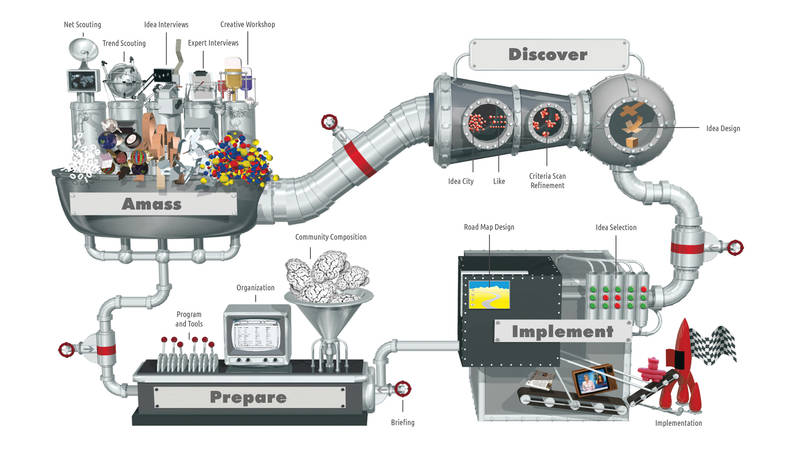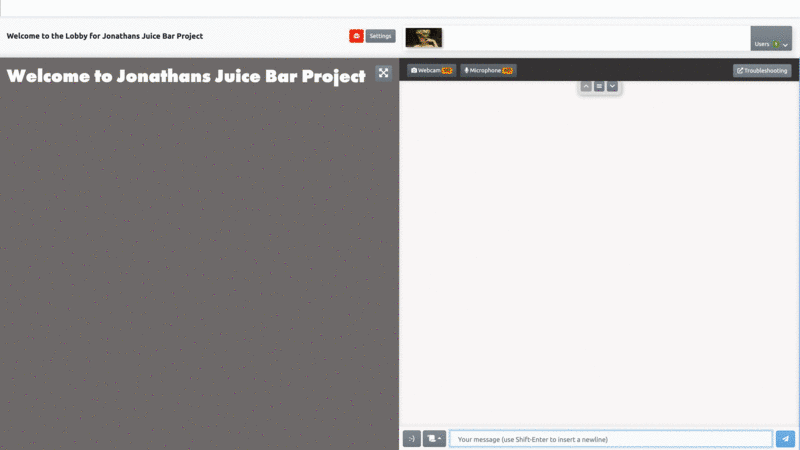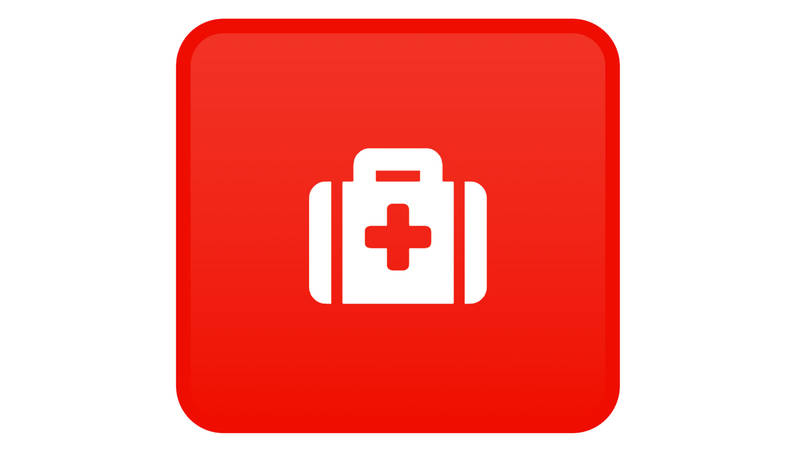Lobbies
Lobbies are great, when you work remotely and you would like to use BrainStore's tools in an online environment.
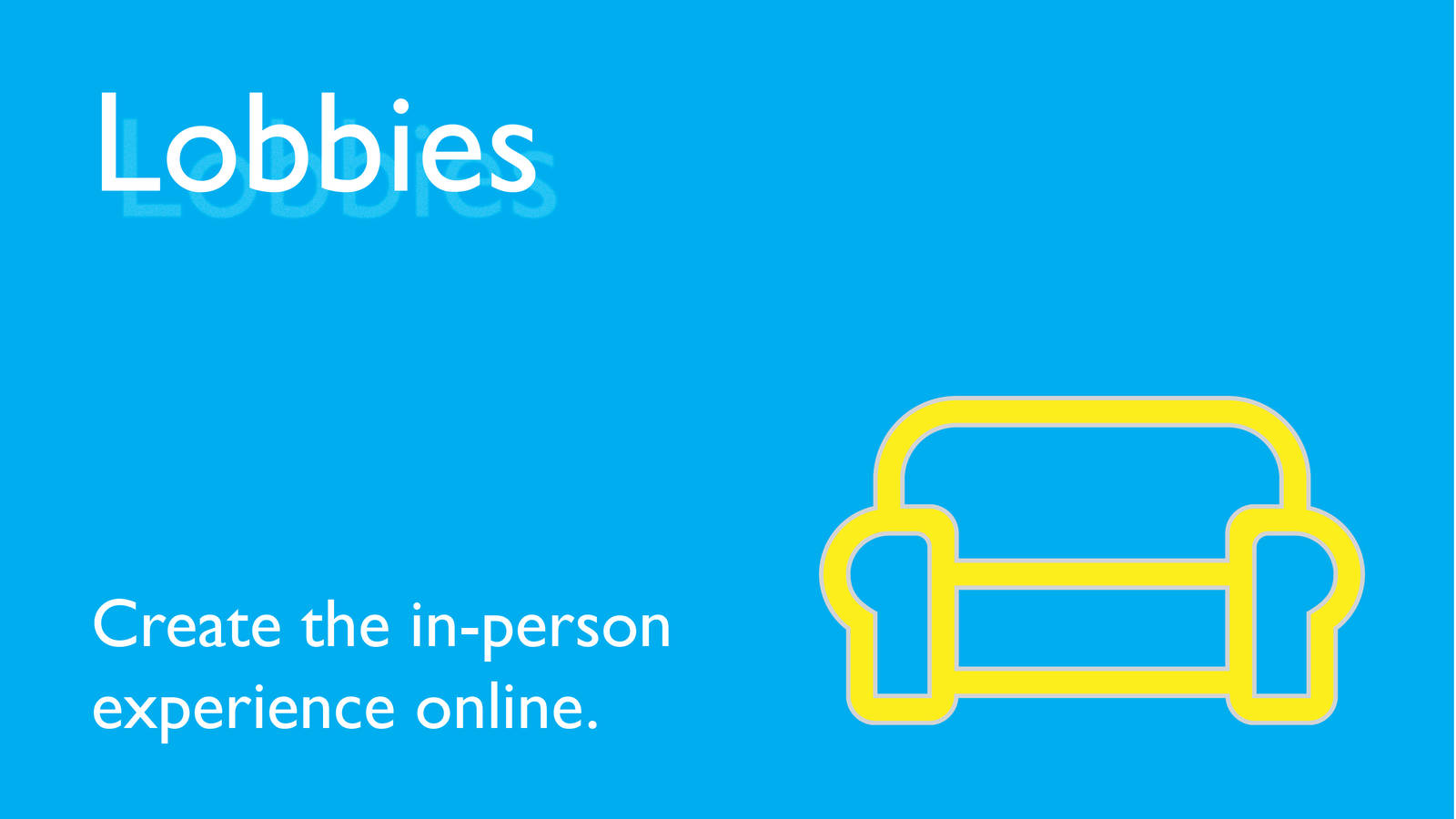
The basics
Lobbies are associated to projects, the same way your websites or idea machines are.
For a project you can add as many lobbies as you like - in many cases on lobby per project will do.
Main Features
- A welcome message visible for all users at any time
- A video-chat function incl. presenters mode, which mutes all participants, except the presenters
- A chat function to communicate with all participants and allow participants to communicate with each other - the chat function is also active during the creative session
- A bulletin board where you can share many types of information - such as pages from your websites, videos, interactive idea machine tools, Google documents and special widgets
Managing lobbies
- To manage a lobby a users needs the privilege "manage lobby x" or "manage all lobbies" in your project
- To join a lobby users need the privilege "can join lobby x" or "can join all lobbies" in your project
Actions
For every lobby you can predefine as many actions as you like by creating new actions or importing actions from templates
Getting started
- Add a lobby to your project
- Modify the settings to taste - you can use markdown to add, modify contents for the bulleting board
- Add the privileges join lobby x or manage lobby x (or "join all lobbies" or "manage all lobbies") to the roles in the community
- Add actions to your lobby
- Link the new lobby to the Idea Machine Engine you want to use
- Share the lobby link with the organizing team and the participants.